Skyrim Console Commands: How to Use, Most Useful, and Full List
Skyrim console commands let you change the game world in seconds from adding gold to teleporting across the map.

They’re built into Skyrim itself, giving players full control over almost every system in the game. You can fix broken quests, spawn missing NPCs, test mods, or simply experiment with new character builds. For many players, console commands aren’t just cheats. They’re a toolset for creativity and problem-solving that keeps Skyrim endlessly replayable.
How to use Skyrim console commands
Using Skyrim console commands is simple once you know how the system works. The console is a developer tool built right into the game, available on PC versions of Skyrim and Skyrim Special Edition. It lets you enter text-based commands that directly modify the game world. Perfect for testing, troubleshooting, or just having fun with total control.
To open the console, press the tilde (~) key, usually found below the Esc key on most keyboards. You’ll see a transparent command window appear at the bottom of the screen. Here, you can type any command and press Enter to activate it. If it worked, you’ll often see a short confirmation or instant effect in-game like gaining gold, changing the weather, or teleporting your character.
A few tips before you start:
Some commands require selecting an object, character, or NPC first. To do that, click on them while the console is open — their reference ID will appear on screen, showing the game knows who or what you’re targeting. If you type a command without selecting anything, it usually affects your player character by default.
You can also scroll through your console history using the arrow keys to repeat previous commands, which saves time when testing or adjusting something repeatedly. To close the console, just press the tilde key again and return to gameplay.
Important note: console commands only work in single-player mode and will disable achievements in some versions of the game. If you want to experiment safely, consider creating a separate save before entering new commands.
Most used Skyrim console commands
Some Skyrim console commands have become staples for players who just want to make the game smoother, fix issues, or speed things up. Whether you’re stuck in a quest or simply testing out new builds, these are the commands most players end up using sooner or later.

tgm – Enables God mode: infinite health, stamina, magicka, and carry weight
tcl – Toggle noclip (walk through walls)
tai – Turns off AI (enemies won’t move)
tcai – Turns off combat AI (enemies won’t fight)
tdetect – Disables AI detection (steal without getting caught)
player.modAV carryweight [#] – Adjust your carry weight
addshout [shoutID] – Adds a shout to your character (e.g., addshout FUS)
player.additem [Item ID] [#] – Add any item to your inventory
player.advlevel – Level up instantly (no perk points)
player.advskill [skill] [#] – Add points to any skill
player.setcrimegold [#] – Set or clear your bounty
player.placeatme [Item/NPC ID] [#] – Spawn NPCs or items at your location
Pro tip: if you ever forget a command’s exact format, type just the first few letters in the console, and Skyrim will suggest possible matches. You can also use the up and down arrows to cycle through your recently used commands.
Full list of Skyrim console commands
Below you’ll find the main categories of Skyrim console commands that cover everything from player stats to quest controls. Each command has its own syntax and function, so it’s best to test them in a safe save file before using them in your main playthrough.
Toggle Commands
RM – Switch between running and walking (like Caps Lock)
TAI – Turn off AI reactions (NPCs won’t respond to actions or dialogue)
TC – Transfer control to the targeted NPC; use on Dragonborn to fix
TCAI – Turn off combat AI (enemies won’t attack)
TCL – Walk through walls, objects, or floors; be careful when falling
TDetect – Turn off AI detection (doesn’t affect pickpocketing)
TEOFIS – Toggle graphic effects like blur to improve FPS
TFC – Enable free-fly camera (add 1 to pause)
TFOW – Reveal all local map areas (loads unexplored regions)
TG – Toggle grass on/off
TGM – God mode: infinite health, magicka, stamina, and carry weight
TIM – Immortal mode: can take damage but never die (may distort visuals)
TLL – Toggle level-of-detail (LOD)
TM – Hide all menus and GUI for clean screenshots
TMM <#> – Toggle map markers (0 off, 1 all on, 1,0,1 show all without fast travel)
TMove – Enable or disable player movement
TS – Toggle skybox and fog display
TSCR – Enable or disable script processing
TT – Toggle trees on/off
TWS – Show or hide water when not underwater
TWF – Toggle framework border
Targeted Commands
AddItem <ItemID> <#> – Give item or gold to the target NPC
DamageActorValue <Attribute> <Amount> – Reduce a stat or skill
Disable – Make target disappear temporarily
DispelAllSpells – Remove all effects or poisons
DuplicateAllItems <RefID> – Copy target’s inventory to another NPC
Enable – Make a disabled target reappear
EquipItem <ItemID> <#> <Left/Right> – Force target to equip an item
EquipSpell <SpellID> <Left/Right> – Force target to equip a spell
ForceAV <AV> <#> – Set a stat or skill value
GetAngle <Axis> – Get target rotation on x, y, z
GetAV <AV> – Check current stat or skill
GetAVInfo <AV> – Show info about a stat or skill
GetLevel – Check target’s level
GetLocationCleared <ID> – Check if a location is cleared
GetPos <Axis> – Get target’s position on x, y, z
GetRelationshipRank <ID> – Shows NPC’s friendliness (-4 to 4)
HasPerk <ID> – Check if target has a perk
Kill – Instantly kill target (doesn’t affect essential NPCs)
Lock <#> – Lock chest, door, or NPC (difficulty 0–100)
MarkForDelete – Permanently delete target item
ModAV <AV> <+/-#> – Increase or decrease a stat
MoveTo Player – Teleport NPC to Dragonborn
OpenActorContainer <#> – Access NPC inventory depending on rank
PlayIdle <ID> – Make target perform a specific animation
PushActorAway <ID> <Distance> – Push or pull target
RecycleActor – Reset or reposition target object/NPC
RemoveAllItems – Clear target’s inventory (use Player to collect)
ResetAI – Reset AI behavior of target
ResetInventory – Restore original inventory
RestoreActorValue <Attribute> <Amount> – Reverse DamageActorValue
Resurrect <#> – Bring dead NPC back to life
SetActorAlpha <#> – Make target transparent (0–1)
SetAngle <Axis> <#> – Set rotation on x, y, z
SetAV <AV> <#> – Set a stat or skill value (may not save)
SetEssential <BaseID> <#> – Make NPC mortal (0) or immortal (1)
SetFavorState <#> – Make NPC pick up/equip objects (0=off, 1=on)
SetGhost <#> – Make target intangible (1) or tangible (0)
SetGS <Attribute> <Amount> – Change a game setting
SetLevel <1>,<2>,<3>,<4> – Set NPC level relative to Dragonborn
SetLocationCleared <ID> <#> – Mark a location cleared (1) or uncleared (0)
SetNPCWeight <#> – Change weight of target or Dragonborn
SetOwnership <BaseID> – Make items owned by someone else
SetCellOwnership <LocationID> – Make an area owned by player
SetPos <Axis> <#> – Set target’s position on x, y, z
SetRelationshipRank <RefID> <#> – Adjust NPC’s friendliness toward Dragonborn
SetScale <#> – Change size of target or object
SetUnconscious <#> – Make target unconscious (0–1)
SexChange – Change gender of target (body only)
SHP <#> – Adjust HDR/lighting parameters
SIFH <#> – Ignore or register friendly hits (0–1)
STR <#> – Set visibility/refraction (0 invisible, 1 fully visible)
UnequipItem <ItemID> <#> <Left/Right> – Force target to unequip item
Unlock – Unlock chest or door
Quest Commands
CAQS – Complete all quests at once (may be unstable)
CompleteQuest <QuestID> – Finish a specific quest (can be buggy)
GetStage <QuestID> – Check current stage of a quest
MoveToQT <QuestID> – Teleport to quest target
ResetQuest <QuestID> – Reset quest to start
SAQ – Start all quests (may crash the game)
SetObjectiveCompleted <QuestID> <Stage> <#> – Mark a quest stage complete (1) or incomplete (0)
SetStage <QuestID> <Stage Value> – Set quest stage (good for bugged quests)
ShowQuestTargets – Show all current quest IDs
SetPQV <Quest Form ID> <Quest Variable ID> <Desired Variable> – Change a quest variable
SQV <QuestID> – List all variables for a quest
Player.SQS <QuestID> – Show all stages of a quest
SQO – Display active and completed quest objectives
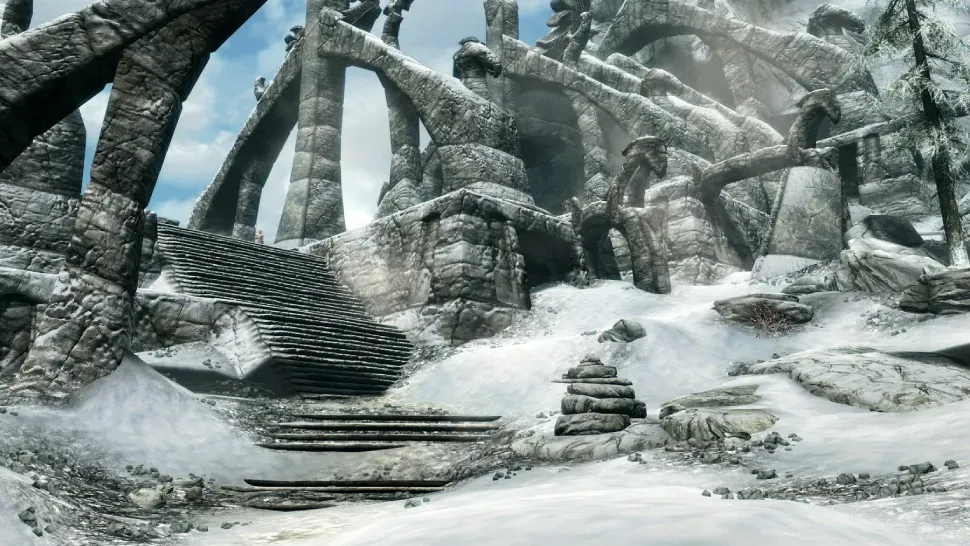
Player Commands
Player.AddItem <ItemID> <#> – Add an item or gold to your inventory
Player.AddPerk <PerkID> – Add a perk to your character
AddShout <ShoutID> – Add a shout to your skills (spells must be unlocked)
Player.AddSpell <Variable> – Learn a spell, power, or disease
Player.AdvLevel – Level up instantly (no perk points)
AdvSkill <AV> <#> – Add points to a skill
AnimCam – Move camera around Dragonborn freely
Player.Drop <ItemID> <#> – Drop an item from inventory
EnablePlayerControls – Re-enable controls during cutscenes
Player.ForceAV <AV> <#> – Force a stat value (use with caution)
Player.ForceAV DragonSouls <#> – Set number of Dragon Souls
FOV <#> – Adjust field of view (60–160)
IncPCS <AVskill> – Increase a skill by 1 point
Player.ModAV <AV> <+/-#> – Modify a stat or skill
Player.MoveTo – Move an object or NPC to your location
Player.PayCrimeGold <X> <Y> <FactionID> – Pay bounty (options for jail or stolen items)
Player.PlaceAtMe <Item/NPCID> <#> – Spawn item or NPC nearby
PlayerEnchantObject <ItemID> <MGEF> <MGEF> – Add item with two magic effects
PSB – Unlock all spells and shouts (may cause bugs)
Player.RemoveItem <ItemID> <#> – Remove an item from inventory
Player.RemovePerk <PerkID> – Remove a perk (points not refunded)
Player.RemoveSpell <Variable> – Remove a spell, power, or disease
Player.ResetHealth – Fully restore health instantly
S1ST – Show first-person arms in third-person view
Player.SetAV <AV> <#> – Set a stat or skill to a value
Player.SetCrimeGold <#> <FactionID> – Change bounty with a faction
Player.SetLevel <#> – Set your character level
SetPlayerRace <RaceID> – Change race (may bug)
Player.SetRace <RaceID> – Transform into non-human race or NPC
Player.SetScale <#> – Change character height/size
ShowRaceMenu – Open character customization menu
Player.ShowInventory – List all items and codes in inventory
SPF <Name> – Save Dragonborn’s face settings
SUCSM <#> – Set free-flying camera speed
Player.TeachWord <WOOP> – Teach a word of power
Player.UnlockWord <ShoutID> – Unlock a word of power
Miscellaneous Commands
AddFac <FactionID> <#> – Add NPC to a faction (may cause bugs)
AddToFaction <FactionID> <#> – Alternate way to add NPC to a faction
Bat <FileName> – Run a .bat file
CSB – Clear blood from the screen
EPC [params] – Enable player controls, fix frozen inputs
FW <WeatherID> – Force a specific weather
GetGlobalValue <Value> – Check a game setting value
GetInCellParam <LocationID> <FormID> – Check if object is in a cell (0–1)
GetPCMiscStat <MiscStat> – Get a player miscellaneous stat
Help <"Object Name"> <#> – Show console commands or object IDs
KillAll – Kill all non-essential NPCs nearby
Load <Save Name> – Load a specific save
ModPCMiscStat <MiscStat> <#> – Change a player stat
PCB – Purge interior cells to improve performance
PlayerCreatePotion <ID> <ID> <ID> – Create a potion with effects
PRID <RefID> – Target an NPC or object for commands
QQQ – Quit game instantly (may crash)
RefIni – Refresh .ini settings
RemoveFac <FactionID> – Remove NPC from a faction
ResetInterior <LocationID> – Reset a location to default state
Save <Save Name> – Save game with specified name
SaveIni – Save all game settings to .ini files
Set PlayerAnimalCount To <#> – Reset non-human follower count
Set PlayerFollowerCount To <#> – Reset human follower count
Set TimeScale To <#> – Change how fast in-game time passes
Set GameHour To <#> – Set in-game hour (0–23)
Set GameMonth To <#> – Set in-game month (1–12)
Set GameYear To <#> – Set in-game year (Fourth Era)
Set <Variable> To <#> – Set any game variable
SGTM <#> – Change game speed (higher=faster, lower=slower)
ShowGlobalVars – Display all game variables
ShowMessage <ID> – Show a message on-screen
SQO – List all quest objectives
SQT – List all quest targets
STP <#> <#> <#> <#> – Set color tint parameters (0=bright, 1=black & white)
SW <WeatherID> – Change weather to the specified type
Teleport Commands
OC <CellID> – Teleport to the center of a cell
COW Tamriel <X> <Y> – Teleport to specific world coordinates
Player.MoveTo <RefID> – Move to an NPC (if dead, goes to cleanup cell)
Skyrim console commands – common questions
Even experienced players sometimes have questions about using Skyrim console commands. Here are answers to the most common ones, helping you avoid mistakes and make the most of the console.
Do console commands disable achievements?
Yes, in most versions of Skyrim, using console commands will temporarily disable achievements for that play session. To keep achievements, consider testing commands in a separate save.
Can I use console commands on quests without breaking the game?
Generally, yes — especially for fixing bugs or advancing stuck quests. Still, some commands can cause unexpected behavior, so it’s safest to use them on a backup save first.
Are console commands available on consoles like PS4 or Xbox?
No, console commands are only available on PC. Players on consoles need to rely on mods or in-game cheats where supported.
Will using console commands affect mods?
Some mods may conflict with console commands, particularly ones that add new quests, items, or scripts. Test commands carefully if you’re running a heavily modded game.
How do I find the ID of an item or NPC for commands?
You can look up IDs using the console itself by clicking on an NPC or object, or by referencing online databases and wikis dedicated to Skyrim.
These FAQs cover the basics, but as you experiment, you’ll quickly learn which commands suit your playstyle. Remember to always save often and have fun exploring Skyrim your way.
